Archive
This post is archived and may contain outdated information. It has been set to 'noindex' and should stop showing up in search results.
This post is archived and may contain outdated information. It has been set to 'noindex' and should stop showing up in search results.
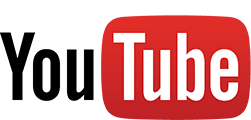
How To Link To And Embed YouTube Videos In HD Or A Specific Quality Level
Oct 2, 2014Web and InternetComments (9)
This post has been revised as YouTube has made changes to their platform. YouTube discontinued past methods for linking to and embedding videos in HD. Here is the latest method that still works.
To link to a YouTube video so it plays in HD by default, use the following URL:
Change VIDEOID to the YouTube video ID that you want to link to. When someone follows the link, it will display the highest-resolution available (up to 1080p) in full-screen mode. Unfortunately, vq=hd1080 does not work on the normal YouTube site (with comments and related videos).
When getting the embed code for a video, you must select the old embed code option. Then add &vq=hd1080 to the end of both URLs (one in the <param and one in the <embed. The embed code will end up looking something like this:
If you want to use a specific quality level other than HD 1080p, you can do so by changing the vq=hd1080 part of the URL to one of these:
In case you're curious, older versions of YouTube used to allow you to append &hd=1 to the URL to make it play by default in HD. This no longer works. Prior to that, you used to be able to append &fmt=35, &fmt=22, or &fmt=37. This also no longer works.
Linking To HD YouTube Videos
To link to a YouTube video so it plays in HD by default, use the following URL:
https://www.youtube.com/v/VIDEOID?version=3&vq=hd1080Change VIDEOID to the YouTube video ID that you want to link to. When someone follows the link, it will display the highest-resolution available (up to 1080p) in full-screen mode. Unfortunately, vq=hd1080 does not work on the normal YouTube site (with comments and related videos).
Embedding HD YouTube Videos
When getting the embed code for a video, you must select the old embed code option. Then add &vq=hd1080 to the end of both URLs (one in the <param and one in the <embed. The embed code will end up looking something like this:
<object width="560" height="315">
<param name="movie" value="//www.youtube.com/v/VIDEOID?hl=en_US&version=3&vq=hd1080"></param>
<param name="allowFullScreen" value="true"></param>
<param name="allowscriptaccess" value="always"></param>
<embed src="//www.youtube.com/v/VIDEOID?hl=en_US&version=3&vq=hd1080" type="application/x-shockwave-flash" width="560" height="315" allowscriptaccess="always" allowfullscreen="true"></embed>
</object>Other Quality Levels
If you want to use a specific quality level other than HD 1080p, you can do so by changing the vq=hd1080 part of the URL to one of these:
| URL | Default Quality |
|---|---|
| vq=small | 240p |
| vq=medium | 360p |
| vq=large | 480p |
| vq=hd720 | 720p |
| vq=hd1080 | 1080p |
Legacy Code
In case you're curious, older versions of YouTube used to allow you to append &hd=1 to the URL to make it play by default in HD. This no longer works. Prior to that, you used to be able to append &fmt=35, &fmt=22, or &fmt=37. This also no longer works.