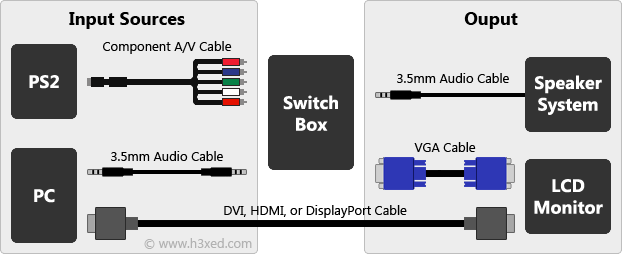Archive
This post is archived and may contain outdated information. It has been set to 'noindex' and should stop showing up in search results.
This post is archived and may contain outdated information. It has been set to 'noindex' and should stop showing up in search results.

How to Connect a Playstation 2 (PS2) to a Computer Monitor (LCD)
Dec 9, 2014Computer HardwareComments (38)
This guide will show you how to connect a Playstation 2 and computer to a LCD monitor, and switch between the two on the fly. It will also cover using a component PS2 cable to get a sharper image compared to the regular composite PS2 cable.
Caution: When using a component cable, Playstation 1 games won't work well. If you need to play PS1 games on your PS2, you should stick with the original composite cable and find a switch box that supports it (not covered in this guide).
Your computer monitor must have a VGA port (it can also have DVI, HDMI, and other ports).
I will have links to the products you'll need throughout the guide. You can purchase them at Amazon if you don't have them. I recommend reading through the entire guide first, figuring out what items you need, and then buying all at once to avoid paying extra shipping.
Here are some terms used in this guide that you should be familiar with:
The switch box is the device that makes it all work. It is also often called a converter. It takes A/V signals from the Playstation 2 and computer, and allows you to switch which one goes to the monitor and sound system on the fly.
You'll need a switch box that accepts the correct type of input. For the best quality, use a component cable for the PS2 connection and not the original composite one.
Recommended products:


Connecting the Playstation 2 is simple. Just connect the component cable to your Playstation 2 and switch box. There are five color-coded ports on the switch box that will match the component cable to make it easy.
For the computer, it can be a little confusing, so I have broken it down into video and audio:
Video
Here is an image showing the common computer plugs in case you are unsure of what you have.

VGA - If your monitor connects to the computer using a VGA cable, start by disconnecting the monitor from the computer. Plug the VGA cable from the computer to the VGA-IN input on the switch box. Then use another VGA cable to connect the monitor to the VGA-OUT output on the switch box.
DVI/HDMI/DisplayPort - If your computer connects to your monitor using DVI, HDMI, or DisplayPort, leave your computer connected to your monitor. Then use a VGA cable to connect the VGA port on the monitor to the VGA-OUT output on the switch box. You'll now have two video cables going into your monitor, and you will need to switch video sources directly on the monitor when you want to switch between PS2 and computer.
You may need:

Audio
If your speakers connect to your computer using a single 3.5mm (1/8") audio cable, start by disconnecting your speakers from your computer. Plug the audio cable from the speakers to the Audio Output on the switch box. Then use a 3.5mm male-to-male audio cable to connect the computer to the Audio Input on the switch box.
You may need:

Digital & Surround Sound
If your speaker system connects to your computer with a digital coax/optical cable, or you have 3 analog 3.5mm cables (for surround sound), things will get a little more complicated. If your sound system has multiple input sources, you can use both digital and analog, and use the sound system controls to switch between them.
For example: I have a 5.1 Logitech speaker system, which has both direct analog inputs as well as digital coax and optical inputs. I connect the 3 analog cables from the speaker controller to my computer, and a digital optical cable from the controller to my PS2. To play the PS2 I press the Source button on the controller to change the source from analog direct (computer) to digital optical (PS2).
Another option is to just unplug the sound cable from your computer and plug it into the VGA box or the PS2. But you will have to swap cables each time you switch.
Here are some helpful diagrams showing how everything hooks up.
If your monitor normally uses VGA, you only have to change sources on the switch box to change between PS2 and computer:
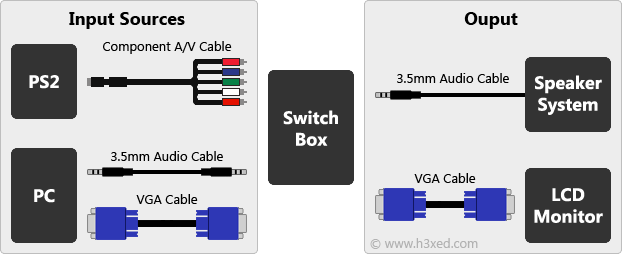
If your monitor normally uses DVI, HDMI, or DisplayPort, you must change the source used by your monitor as well as the switch box each time you want to change between PS2 and computer:
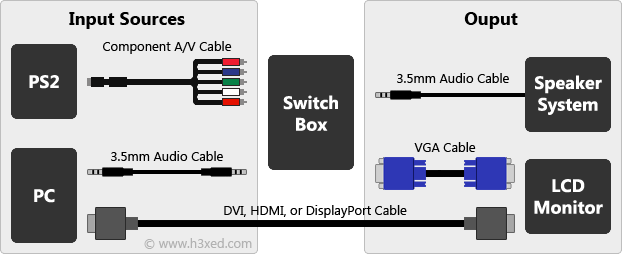
Caution: When using a component cable, Playstation 1 games won't work well. If you need to play PS1 games on your PS2, you should stick with the original composite cable and find a switch box that supports it (not covered in this guide).
Requirements
Your computer monitor must have a VGA port (it can also have DVI, HDMI, and other ports).
Where To Buy
I will have links to the products you'll need throughout the guide. You can purchase them at Amazon if you don't have them. I recommend reading through the entire guide first, figuring out what items you need, and then buying all at once to avoid paying extra shipping.
Glossary
Here are some terms used in this guide that you should be familiar with:
- A/V - Audio and video.
- Source - Where the video or audio signal originates from. For the purposes of this guide, the source will be either the Playstation 2 or the computer.
- Input & Output - The signal that a device receives is input, and the signal that it sends out is output.
- VGA, DVI, HDMI - Common video connections used by computer monitors.
- Composite & Component - Two different types of A/V cables. The PS2 ships with composite, but an aftermarket component cable will give a better image.
The Switch Box
The switch box is the device that makes it all work. It is also often called a converter. It takes A/V signals from the Playstation 2 and computer, and allows you to switch which one goes to the monitor and sound system on the fly.
You'll need a switch box that accepts the correct type of input. For the best quality, use a component cable for the PS2 connection and not the original composite one.
Recommended products:

Component Switch Box
Amazon.com
Amazon.com

Component Cable
Amazon.com
Amazon.com
Connecting Everything
Connecting the Playstation 2 is simple. Just connect the component cable to your Playstation 2 and switch box. There are five color-coded ports on the switch box that will match the component cable to make it easy.
For the computer, it can be a little confusing, so I have broken it down into video and audio:
Video
Here is an image showing the common computer plugs in case you are unsure of what you have.

VGA - If your monitor connects to the computer using a VGA cable, start by disconnecting the monitor from the computer. Plug the VGA cable from the computer to the VGA-IN input on the switch box. Then use another VGA cable to connect the monitor to the VGA-OUT output on the switch box.
DVI/HDMI/DisplayPort - If your computer connects to your monitor using DVI, HDMI, or DisplayPort, leave your computer connected to your monitor. Then use a VGA cable to connect the VGA port on the monitor to the VGA-OUT output on the switch box. You'll now have two video cables going into your monitor, and you will need to switch video sources directly on the monitor when you want to switch between PS2 and computer.
You may need:

Extra VGA Cable
Amazon.com
Amazon.com
Audio
If your speakers connect to your computer using a single 3.5mm (1/8") audio cable, start by disconnecting your speakers from your computer. Plug the audio cable from the speakers to the Audio Output on the switch box. Then use a 3.5mm male-to-male audio cable to connect the computer to the Audio Input on the switch box.
You may need:

Extra Audio Cable
Amazon.com
Amazon.com
Digital & Surround Sound
If your speaker system connects to your computer with a digital coax/optical cable, or you have 3 analog 3.5mm cables (for surround sound), things will get a little more complicated. If your sound system has multiple input sources, you can use both digital and analog, and use the sound system controls to switch between them.
For example: I have a 5.1 Logitech speaker system, which has both direct analog inputs as well as digital coax and optical inputs. I connect the 3 analog cables from the speaker controller to my computer, and a digital optical cable from the controller to my PS2. To play the PS2 I press the Source button on the controller to change the source from analog direct (computer) to digital optical (PS2).
Another option is to just unplug the sound cable from your computer and plug it into the VGA box or the PS2. But you will have to swap cables each time you switch.
Diagrams
Here are some helpful diagrams showing how everything hooks up.
If your monitor normally uses VGA, you only have to change sources on the switch box to change between PS2 and computer:
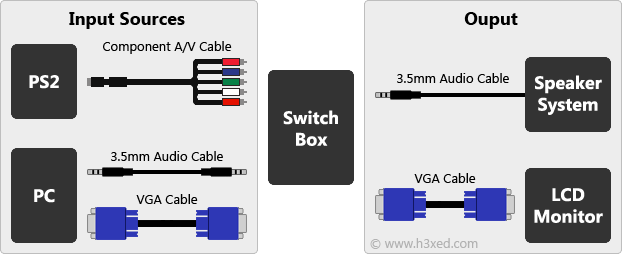
If your monitor normally uses DVI, HDMI, or DisplayPort, you must change the source used by your monitor as well as the switch box each time you want to change between PS2 and computer: