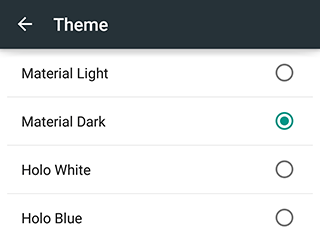Archive
This post is archived and may contain outdated information. It has been set to 'noindex' and should stop showing up in search results.
This post is archived and may contain outdated information. It has been set to 'noindex' and should stop showing up in search results.
How To Get Dark Keyboard Background In Android 5.0 Lollipop
Nov 25, 2014MobileComments (11)
The new default keyboard in Android 5.0 Lollipop has a light/white background, which is a departure from previous versions of Android that had a dark background. If you want to change it to a dark background, or revert to the previous Holo keyboard style, follow these steps.
Step 1
On any screen where the keyboard is up, such as when text messaging, long-hold on the , (comma) key until a settings cog pops up, then release:
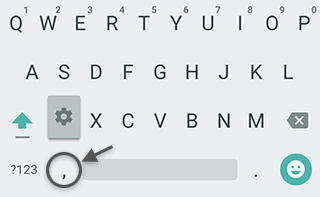
Step 2
On the menu that pops up, click "Google Keyboard Settings":
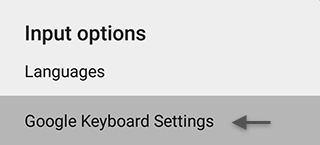
Step 3
On the Google Keyboard Settings screen, tap "Appearance & layouts":
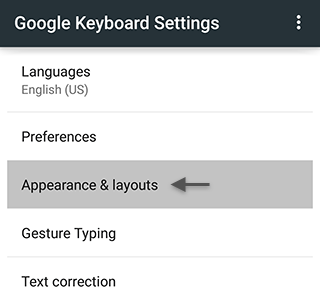
Step 4
On the Appearance & layouts screen, tap "Theme":
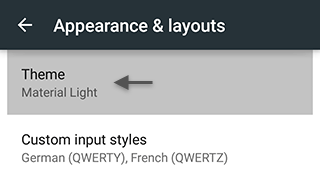
Step 5
On the Theme screen, you can select from several different keyboard themes. Choose "Material Dark" if you want the new style keyboard but with a dark background. You can also revert back to Holo, which was the keyboard used in Android 4.4 KitKat:
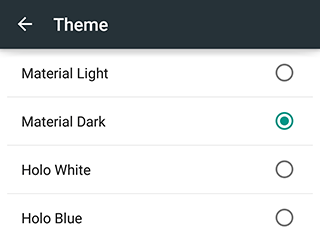
Step 1
On any screen where the keyboard is up, such as when text messaging, long-hold on the , (comma) key until a settings cog pops up, then release:
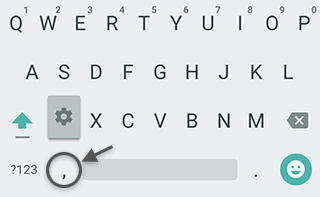
Step 2
On the menu that pops up, click "Google Keyboard Settings":
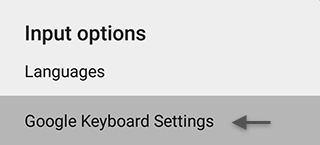
Step 3
On the Google Keyboard Settings screen, tap "Appearance & layouts":
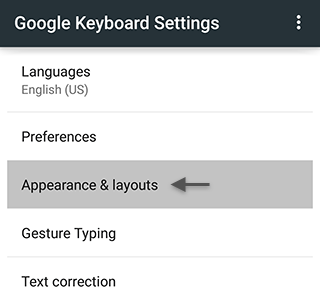
Step 4
On the Appearance & layouts screen, tap "Theme":
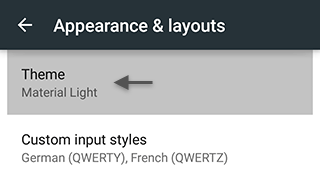
Step 5
On the Theme screen, you can select from several different keyboard themes. Choose "Material Dark" if you want the new style keyboard but with a dark background. You can also revert back to Holo, which was the keyboard used in Android 4.4 KitKat: