Archive
This post is archived and may contain outdated information. It has been set to 'noindex' and should stop showing up in search results.
This post is archived and may contain outdated information. It has been set to 'noindex' and should stop showing up in search results.
How to Spoof User Agent on Android Firefox Mobile Phone
Apr 3, 2012MobileComments (0)
 You can spoof the user agent on your Android phone fairly easily, using Firefox and the Phony plug-in. This allows you to make websites think you're browsing on a desktop computer, iPhone, or something else.
You can spoof the user agent on your Android phone fairly easily, using Firefox and the Phony plug-in. This allows you to make websites think you're browsing on a desktop computer, iPhone, or something else. The Phony plug-in interfaces directly with Firefox's settings panel, and gives a convenient drop-down list for user agents (so you don't have to know the actual user agent string). I use Firefox with the desktop user agent spoof, which allows me to browse sites as if I were on a desktop PC.
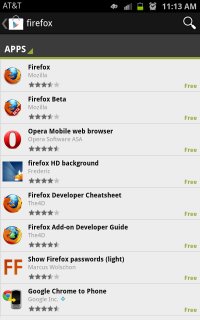
Step 1
The first thing you want to do is download Firefox from the Google Play Shop. Go into your Applications menu and find Play Shop (used to be called Android Market). Once there, click the search icon (magnifying glass) and search for "firefox". It should be the first one that comes up. Click it.
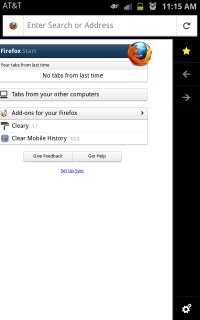
Step 2
Once downloaded and installed, open Firefox and swipe to the left to bring the right side-bar into view. Click on the gear/cog at the bottom right to open up settings.
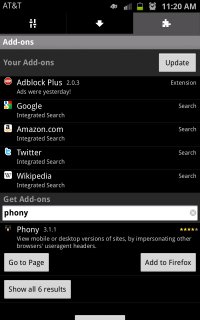
Step 3
Now click on the puzzle piece in the top right (plug-ins and extensions), then click the Get Add-ons input field and type in "phony". It should be the first one that comes up. Click Add to Firefox.
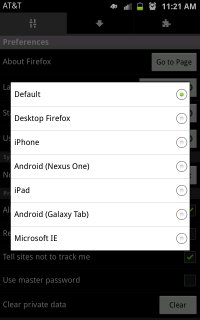
Step 4
Once installed, you don't even need to restart Firefox. Just click the sliders icon in the upper left (settings) and then down a little ways you should find an option called User Agents. Click it to bring up the selection menu, and choose the one you want.
You're all done.