Archive
This post is archived and may contain outdated information. It has been set to 'noindex' and should stop showing up in search results.
This post is archived and may contain outdated information. It has been set to 'noindex' and should stop showing up in search results.
Fix Firefox 33+ Address Bar Searching Instead Of Resolving Custom Domain Hosts
Nov 10, 2014Web and InternetComments (1)
As of Firefox 33, if you type a single-word host name that you're defined in your hosts file, Firefox will search for it instead of treating it as an address. It will then have a little menu pop down with the message "Did you mean to go to XYZ?", which is very similar to what Chrome does.
This change in functionality comes with the ability to search much quicker from Firefox's address bar, which can be convenient. But to get the old functionality back, which is important for web developers, you have three options:
You can disable this new search functionality entirely and revert to how previous versions of Firefox worked by setting keyword.enabled to false in Firefox about:config.
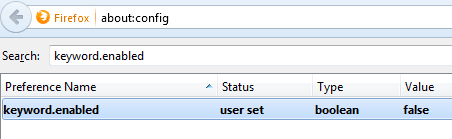
If you want to keep the new search functionality of the address bar, you can instead whitelist each of your custom defined hosts so that Firefox treats them properly. To do this, go to about:config and create a new boolean by right-clicking anywhere inside the window and going to New > Boolean.
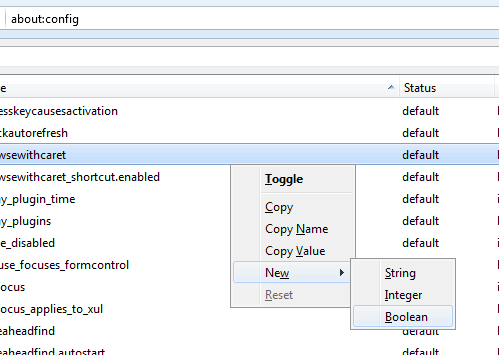
In the window that comes up, type browser.fixup.domainwhitelist.WEBPROJECT (change WEBPROJECT to what you have defined in your hosts file).
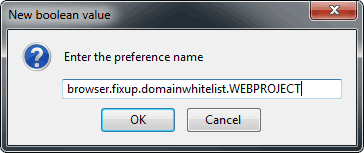
Now change it to true
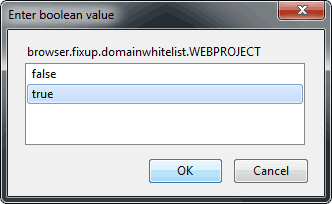
You'll have to do this for each of your website projects.
If you type the full address, such as http://mywebsite, Firefox will treat it properly and take you to the address.
This change in functionality comes with the ability to search much quicker from Firefox's address bar, which can be convenient. But to get the old functionality back, which is important for web developers, you have three options:
Option 1: Disable The New Search Functionality
You can disable this new search functionality entirely and revert to how previous versions of Firefox worked by setting keyword.enabled to false in Firefox about:config.
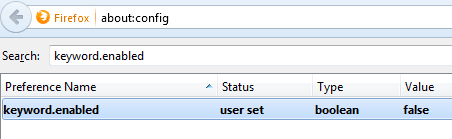
Option 2: Whitelist Your Custom Hosts
If you want to keep the new search functionality of the address bar, you can instead whitelist each of your custom defined hosts so that Firefox treats them properly. To do this, go to about:config and create a new boolean by right-clicking anywhere inside the window and going to New > Boolean.
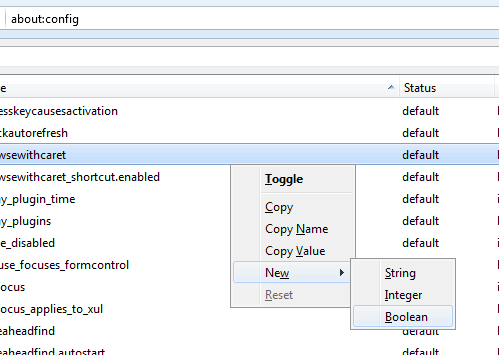
In the window that comes up, type browser.fixup.domainwhitelist.WEBPROJECT (change WEBPROJECT to what you have defined in your hosts file).
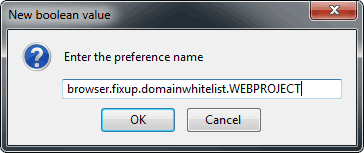
Now change it to true
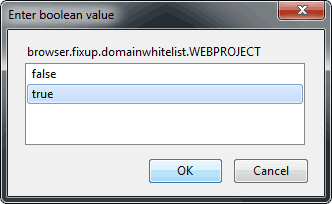
You'll have to do this for each of your website projects.
Option 3: Type The Full Address
If you type the full address, such as http://mywebsite, Firefox will treat it properly and take you to the address.