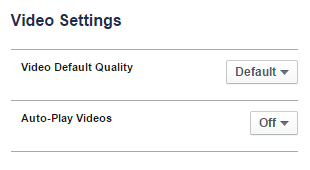Archive
This post is archived and may contain outdated information. It has been set to 'noindex' and should stop showing up in search results.
This post is archived and may contain outdated information. It has been set to 'noindex' and should stop showing up in search results.
How to Disable Video Autoplay on Facebook's Website
Jan 8, 2015Web and InternetComments (0)
Here is a step-by-step guide with pictures showing you how to stop videos from auto-playing on the Facebook website. This is not applicable to the Facebook app, just facebook.com when accessed on a computer.
Click the drop-down arrow in the upper-right corner of any Facebook page and click "Settings":
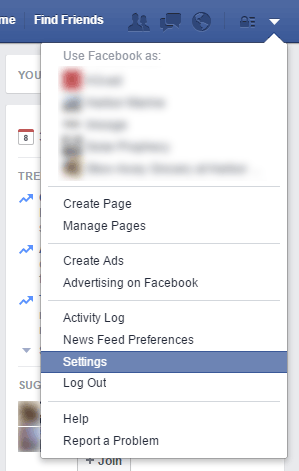
On the Settings page, click "Videos" on the left column towards the bottom:
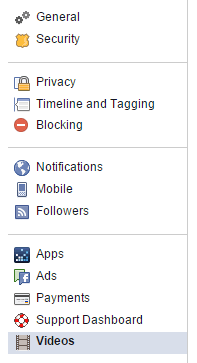
On the Video Settings page, click the drop-down option for Auto-Play Videos and change it to "Off".
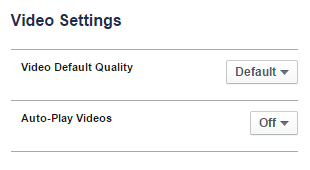
Step 1
Click the drop-down arrow in the upper-right corner of any Facebook page and click "Settings":
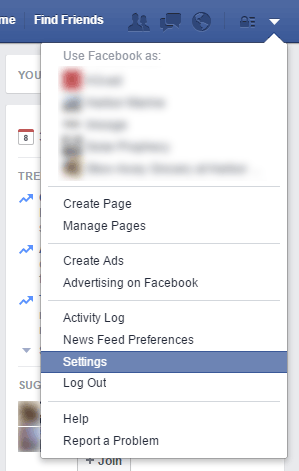
Step 2
On the Settings page, click "Videos" on the left column towards the bottom:
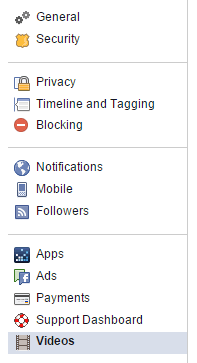
Step 3
On the Video Settings page, click the drop-down option for Auto-Play Videos and change it to "Off".