Archive
This post is archived and may contain outdated information. It has been set to 'noindex' and should stop showing up in search results.
This post is archived and may contain outdated information. It has been set to 'noindex' and should stop showing up in search results.
How To Get The 2160p (4K) YouTube Quality Option For Your Video
Oct 20, 2014Web and InternetComments (28)
If you upload a video that has a resolution of 3840 pixels wide by 2160 pixels high, YouTube will display the 2160p quality option in the settings (cog) for your video.
It may take several minutes or longer before it shows up after you've uploaded the video. This is because YouTube creates individual videos for each quality level based on your uploaded file. With 2160p, that means YouTube is creating 8 videos from your upload (this is why "processing" takes so long).
I created a short 3840x2160 test video using the mp4 format and H.264 codec (YouTube recommended). This is what the quality options look like. You can see that it functions in both the HTML5 player and Flash player.
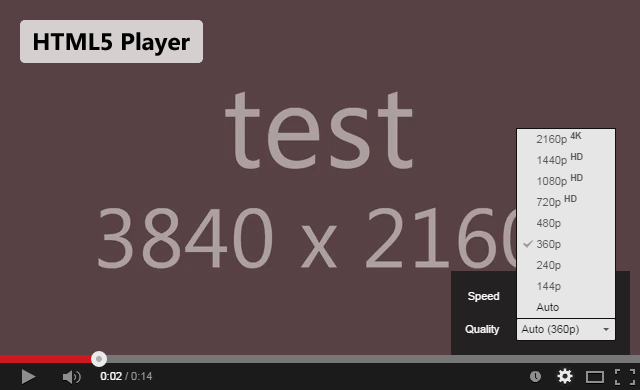
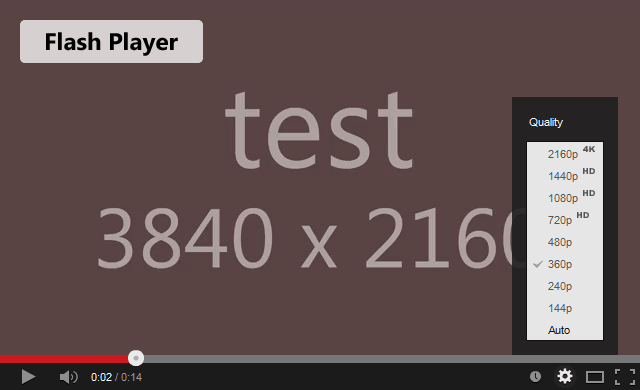
Many free video editors are limited to exporting video in 1080p (1920x1080 pixels). You'll need something more robust to export to higher resolutions, such as Adobe Premiere. Unfortunately that program is not free, but you may be able to find a free alternative online. I recommend searching at AlternativeTo.net.
It may take several minutes or longer before it shows up after you've uploaded the video. This is because YouTube creates individual videos for each quality level based on your uploaded file. With 2160p, that means YouTube is creating 8 videos from your upload (this is why "processing" takes so long).
The Test
I created a short 3840x2160 test video using the mp4 format and H.264 codec (YouTube recommended). This is what the quality options look like. You can see that it functions in both the HTML5 player and Flash player.
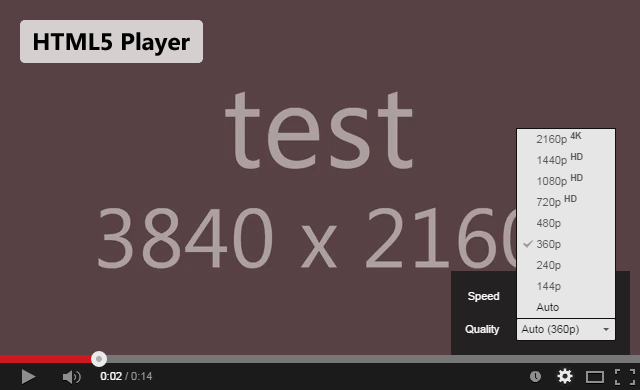
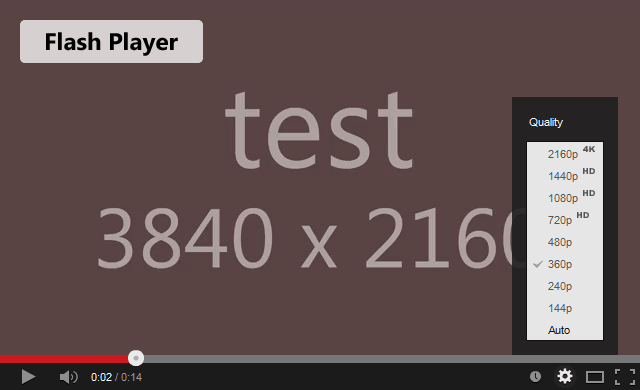
Creating 2160p Video
Many free video editors are limited to exporting video in 1080p (1920x1080 pixels). You'll need something more robust to export to higher resolutions, such as Adobe Premiere. Unfortunately that program is not free, but you may be able to find a free alternative online. I recommend searching at AlternativeTo.net.