Archive
This post is archived and may contain outdated information. It has been set to 'noindex' and should stop showing up in search results.
This post is archived and may contain outdated information. It has been set to 'noindex' and should stop showing up in search results.
How to Assign Custom Keyboard Shortcuts in Photoshop CS5
Feb 8, 2012WindowsComments (1)
 Want to change a keyboard shortcut for something in Photoshop? Annoyed that Brightness/Contrast doesn't have a keyboard shortcut by default? It is easy to assign a keyboard shortcut in Photoshop, just be wary that most keyboard shortcuts are already in use, so chances are you'll have to remove a shortcut from something else first. There's plenty of things you probably don't use (like shortcuts to specific Filters), so that shouldn't be a problem.
Want to change a keyboard shortcut for something in Photoshop? Annoyed that Brightness/Contrast doesn't have a keyboard shortcut by default? It is easy to assign a keyboard shortcut in Photoshop, just be wary that most keyboard shortcuts are already in use, so chances are you'll have to remove a shortcut from something else first. There's plenty of things you probably don't use (like shortcuts to specific Filters), so that shouldn't be a problem.Photoshop provides a robust menu for changing keyboard shortcuts, which is accessible in the Edit menu:
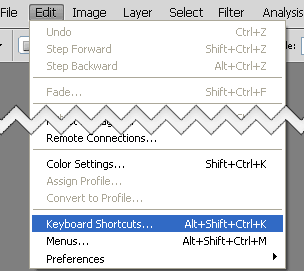
You can also use the default keyboard shortcut Alt-Shift-Ctrl-K to access the keyboard shortcuts menu. That is a keyboard shortcut you probably don't need right there, unless you intend to be changing shortcuts often.
The keyboard shortcuts menu is pretty self-explanatory. The menus are listed as they appear in the top of the screen, and you can arrow through them and assign new shortcuts as needed:
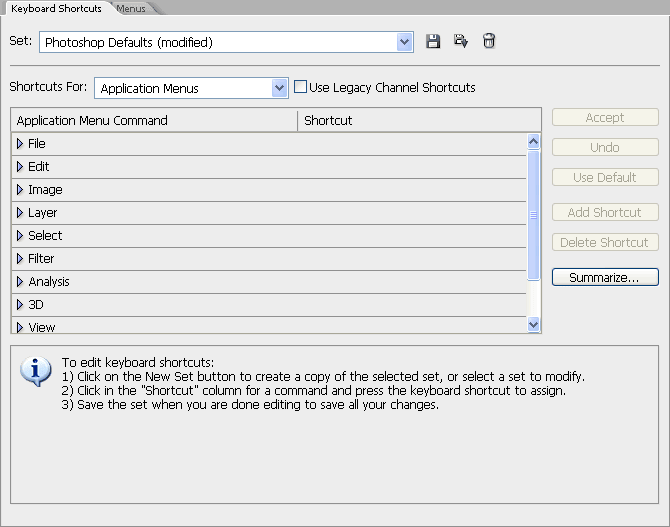
Related articles: