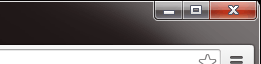Archive
This post is archived and may contain outdated information. It has been set to 'noindex' and should stop showing up in search results.
This post is archived and may contain outdated information. It has been set to 'noindex' and should stop showing up in search results.
Remove User Button from Chrome Menu Bar (Avatar Menu UI)
Feb 10, 2015WindowsComments (1)
Update: It looks like with newer versions of Chrome (after 40), this setting no longer removes the button. View this issue page for more details on the change. Try this webpage for a potential fix, though I have no tested it.
In a recent version of Chrome, a new button was added next to the minimize, maximize, and close buttons. This button brings up the user menu and allows you to sign into and out of Chrome, change users, and enter incognito mode more easily.
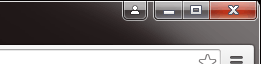
If you do not need this functionality or don't like the screen real estate it takes up, here is how to remove it.
In a new Chrome window, type chrome://flags/ into the address bar and hit enter.
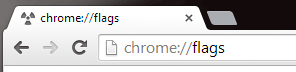
This will take you to some advanced settings available in Chrome, which can sometimes break things. Confirm any warnings that you come across.
Scroll down or search for the entry that reads like this:
Enable new profile management system
Enables the new profile management system, including profile lock and the new avatar menu UI.
Change the drop-down setting to Disabled
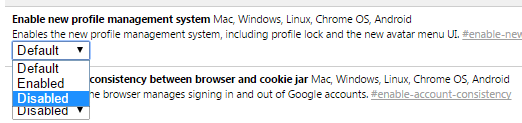
It will prompt you to restart the browser. Do so and the user button in the menu bar should be gone.
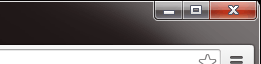
In a recent version of Chrome, a new button was added next to the minimize, maximize, and close buttons. This button brings up the user menu and allows you to sign into and out of Chrome, change users, and enter incognito mode more easily.
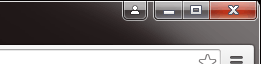
If you do not need this functionality or don't like the screen real estate it takes up, here is how to remove it.
Step 1
In a new Chrome window, type chrome://flags/ into the address bar and hit enter.
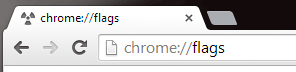
This will take you to some advanced settings available in Chrome, which can sometimes break things. Confirm any warnings that you come across.
Step 2
Scroll down or search for the entry that reads like this:
Enable new profile management system
Enables the new profile management system, including profile lock and the new avatar menu UI.
Change the drop-down setting to Disabled
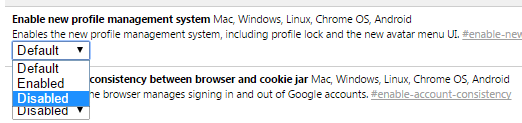
It will prompt you to restart the browser. Do so and the user button in the menu bar should be gone.