Archive
This post is archived and may contain outdated information. It has been set to 'noindex' and should stop showing up in search results.
This post is archived and may contain outdated information. It has been set to 'noindex' and should stop showing up in search results.
Windows 7: Literal Number File Name Sorting
Apr 25, 2012WindowsComments (0)
In Windows 7, numbered file names are sorted based on numerical value:
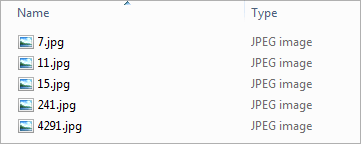
In previous versions of Windows, numbered file names were sorted literally, based on each digit:
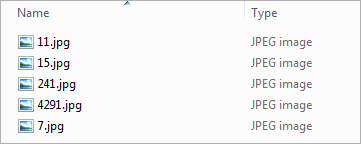
(7.jpg comes at the end because 7 is greater than 4)
If you want to get the literal sorting order back in Windows 7, just follow these steps:
Click on the Windows/Start menu in the lower left, and type in gpedit.msc:
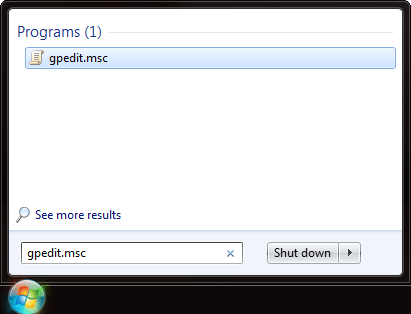
Click gpedit.msc or just hit Enter. This brings up the group policy editor, which allows you to make numerous tweaks to how Windows functions.
Navigate to User Configuration > Administrative Templates > Windows Components by clicking the arrows next to each folder. Once in the Windows Components folder, click on the folder called Windows Explorer (not the arrow), and a bunch of settings will appear in the right pane.
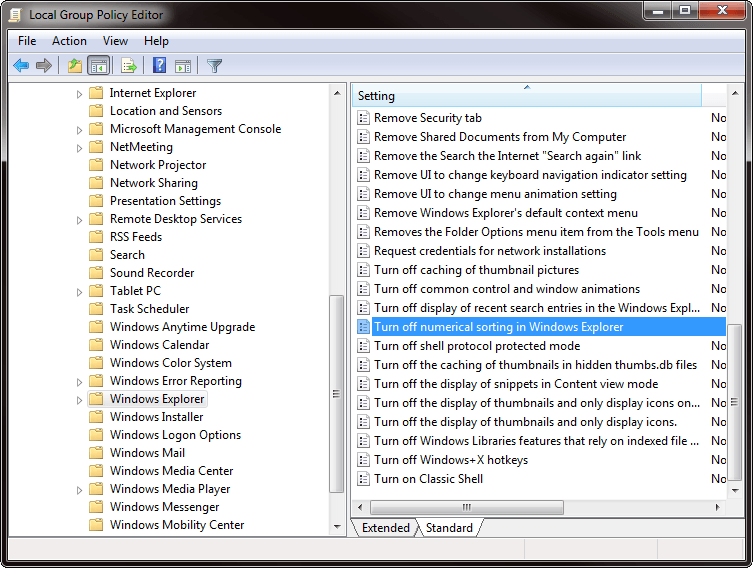
Double-click Turn off numerical sorting in Windows Explorer and a window should pop up. Click Enabled and then Ok.
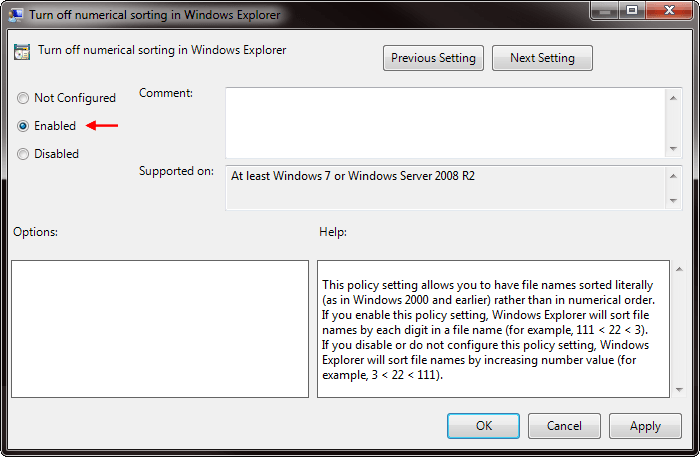
No restart is needed, just refresh (F5) any currently open folder.
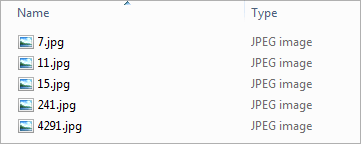
In previous versions of Windows, numbered file names were sorted literally, based on each digit:
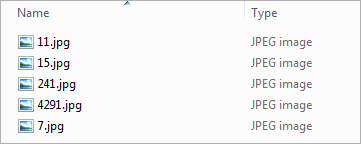
(7.jpg comes at the end because 7 is greater than 4)
If you want to get the literal sorting order back in Windows 7, just follow these steps:
Step 1
Click on the Windows/Start menu in the lower left, and type in gpedit.msc:
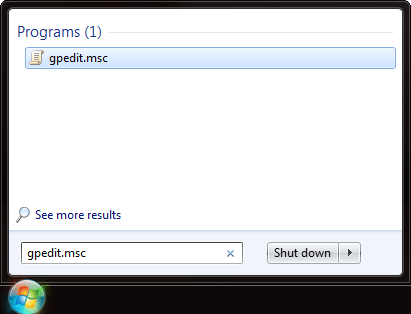
Click gpedit.msc or just hit Enter. This brings up the group policy editor, which allows you to make numerous tweaks to how Windows functions.
Step 2
Navigate to User Configuration > Administrative Templates > Windows Components by clicking the arrows next to each folder. Once in the Windows Components folder, click on the folder called Windows Explorer (not the arrow), and a bunch of settings will appear in the right pane.
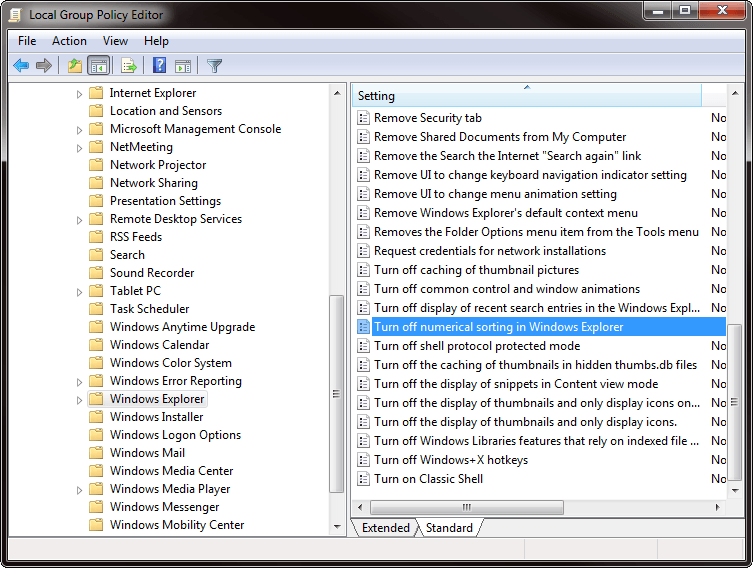
Double-click Turn off numerical sorting in Windows Explorer and a window should pop up. Click Enabled and then Ok.
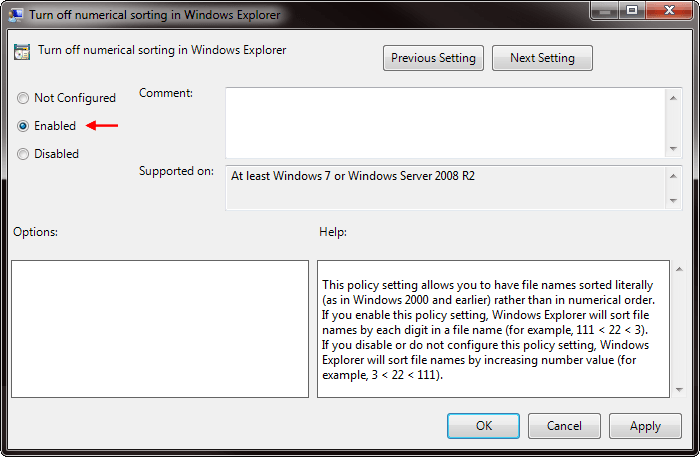
No restart is needed, just refresh (F5) any currently open folder.